Batch Extract
The Batch Extract dialog allows you to search entire paths and/or folders for files from which you wish to extract audio. This can be left running in the background until it completes and hence is a much less labour intensive way to extract audio from many files.
Hit CTRL+SHIFT+E or select Tools > Batch Extract to launch the dialog.
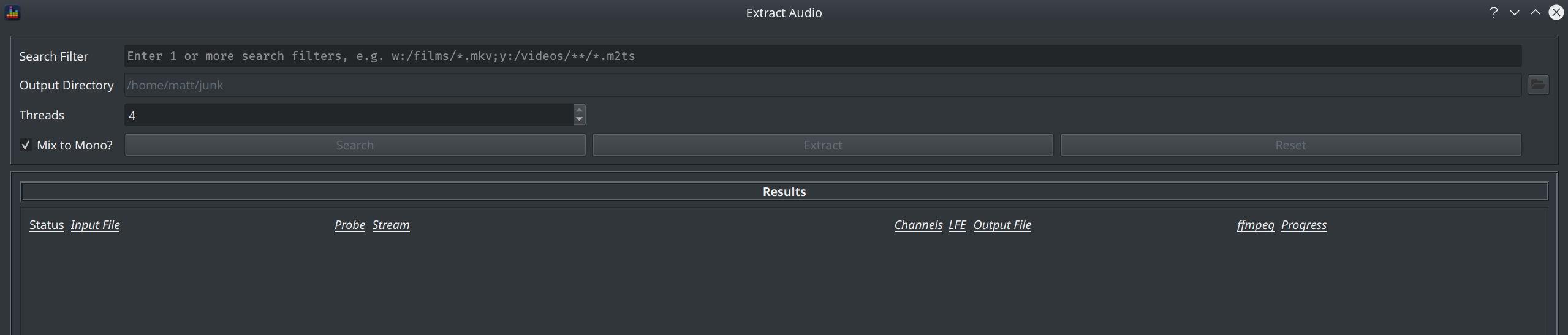
Searching for Files¶
Search filter(s) are entered via the Search Filter field, wildcards are supported where * matches any character and ** allows for a search through an entire folder tree to any depth.
Enter 1 or more filters then click Search.
The Search button will change to display Searching... and the list should gradually fill up with matching files. The total number of matches will be displayed in the title bar.
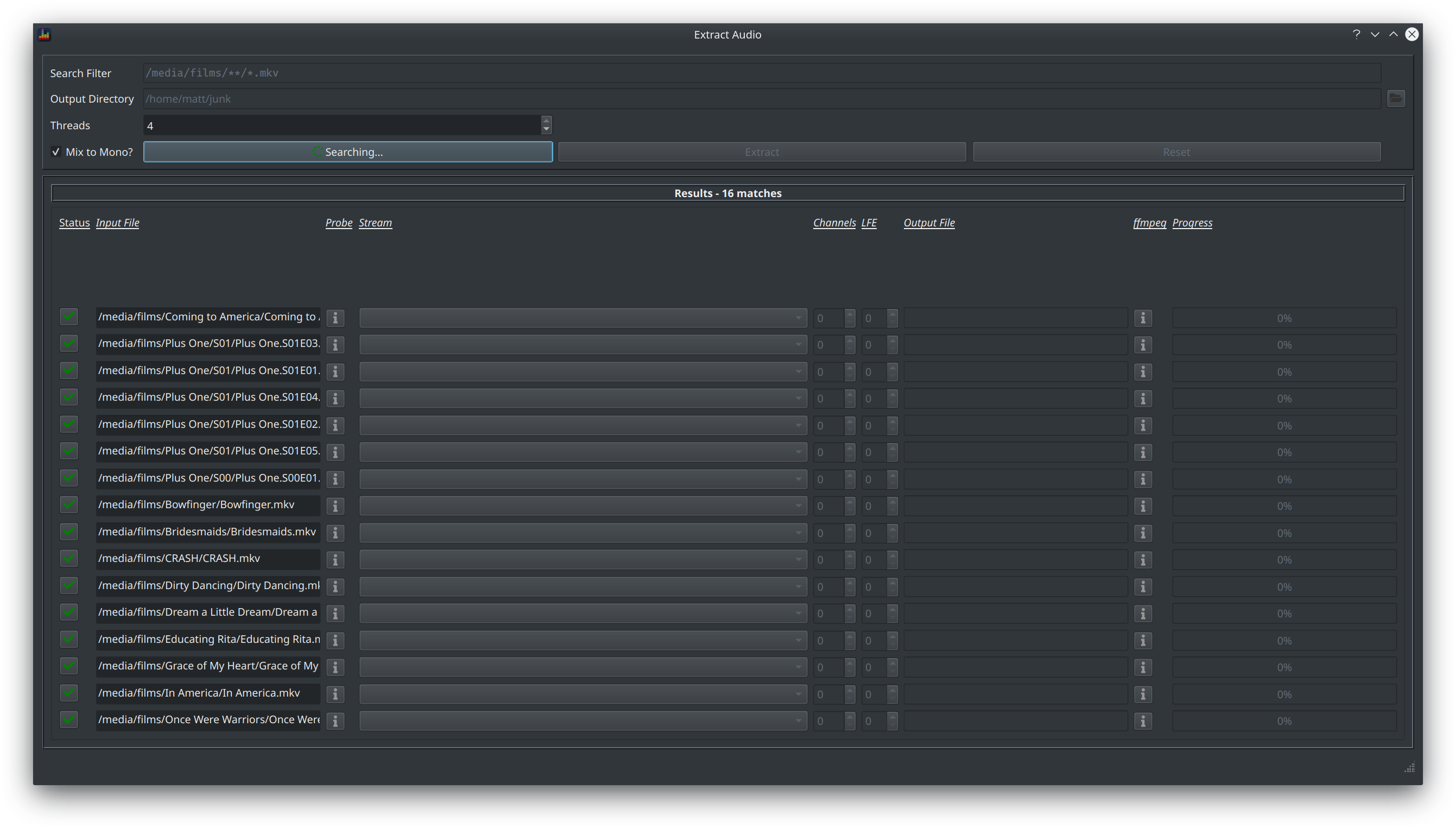
Controlling the Conversion¶
Once all matching files have been found, BEQDesigner collects metadata about each file using ffprobe and selects what it thinks is the preferred audio track.
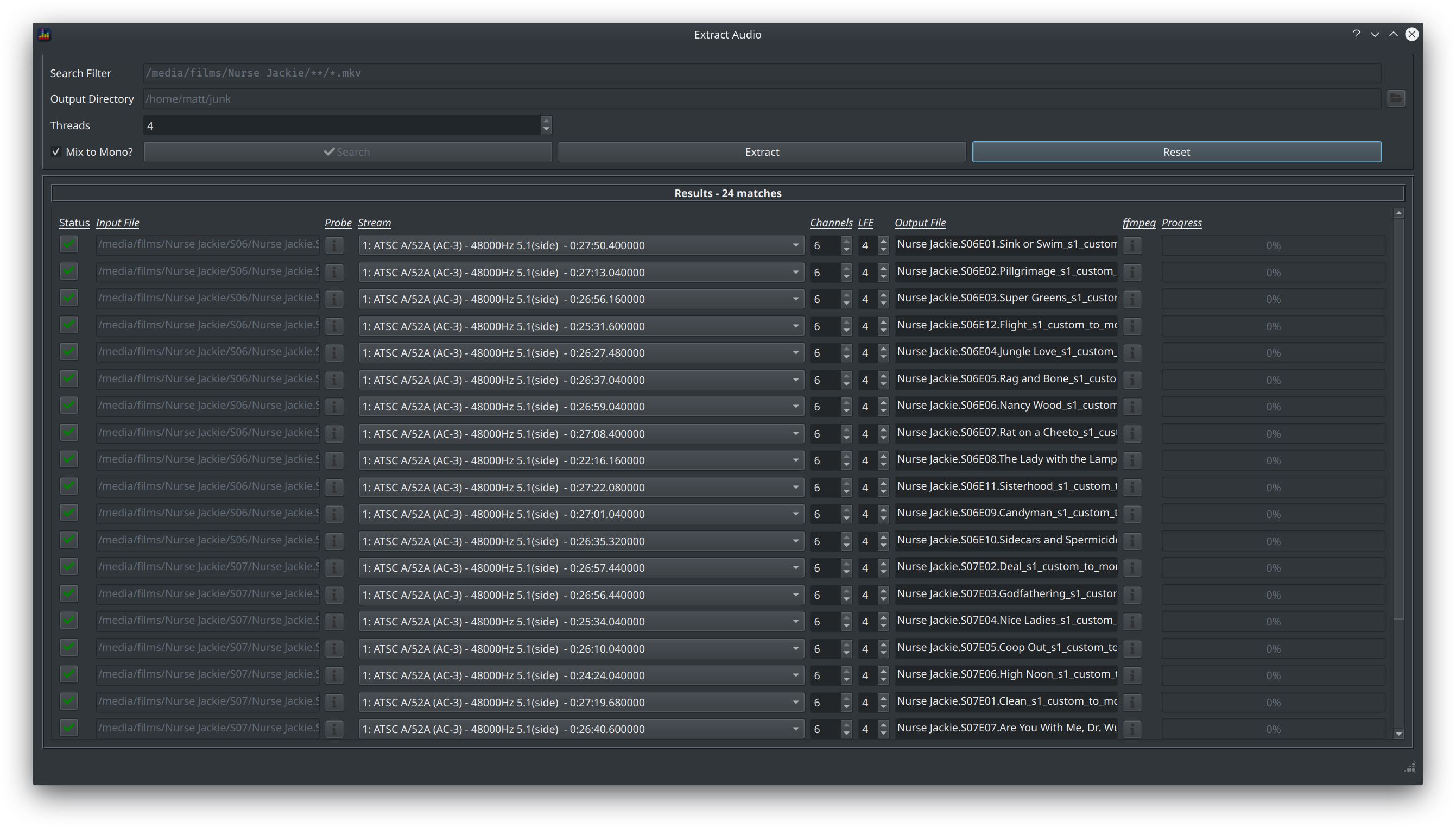
Click the button in the status field to prevent further processing of the specified file, the tick will turn to a cross in this case.
A subset of the options from Extract Audio are available, these are:
- Mix to Mono: whether to downmmix all channels to mono or not
- Stream: select the audio track to extract
- Channel Count/LFE Channel: only relevant if Mix to Mono is checked, controls the gain adjustments applied during that mix down
- Output File: the filename to write to
Extracting¶
Click the Extract button to trigger processing of all files. The no of files to process in parallel is controlled by the Threads value and defaults to the number of cores available on the host machine.
Progress is reported via the Progress column.