Preferences
The Preferences dialog is accessible via the Settings > Preferences menu option or via the CTRL+P keyboard shortcut.
Binaries¶
The binaries sheet allows the location of optional 3rd party binaries to be configured.
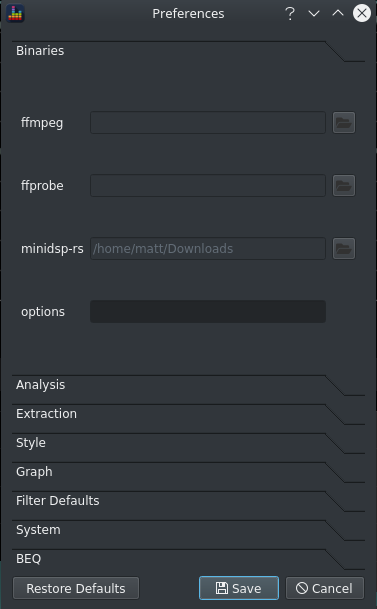
ffmpeg¶
BEQDesigner uses ffmpeg for all AV file processing such as audio extraction or remuxing. It uses ffmpeg for the actual processing and ffprobe for discovering information about the file.
If ffmpeg is not on your PATH (which typically means you are a Windows user) then set the location here.
minidsp-rs¶
BEQDesigner can use minidsp-rs to load filters into a minidsp 2x4HD.
Analysis¶
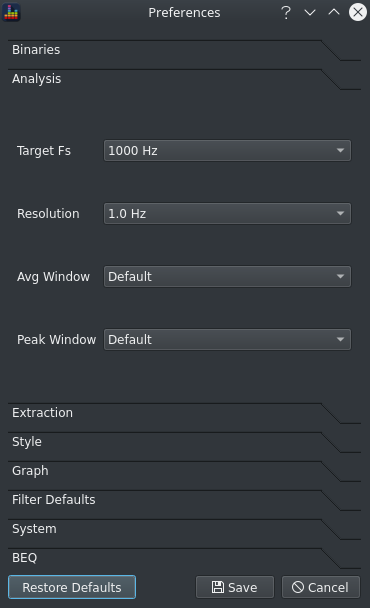
These options control how audio files are presented for analysis and are applied only when a signal is added.
- Target Fs: sets the sample rate to use when audio is decimated (either when adding a signal or extracting audio)
- Resolution: determines the FFT length used in the STFT analysis, the FFT length will be set to aim for the chosen frequency resolution.
- The actual resolution is constrained by the requirement for a power of 2 FFT length, for example if the sample rate is 1000Hz and the target is 1.0Hz resolution then the FFT length will be 1024 and the actual frequency resolution will be 1000/1024 = 0.976Hz.
- If the sample rate is 48kHz and the target is 1.0Hz then the FFT length will be 65536 and the actual resolution will be 48000/65536 = 0.732Hz
- Avg/Peak Window: a list of window types is presented corresponding to the scipy window functions, a description of how different window types behave is outside the scope of this guide.
Warning
These options should be left at the default values for all known BEQ purposes.
Extraction¶
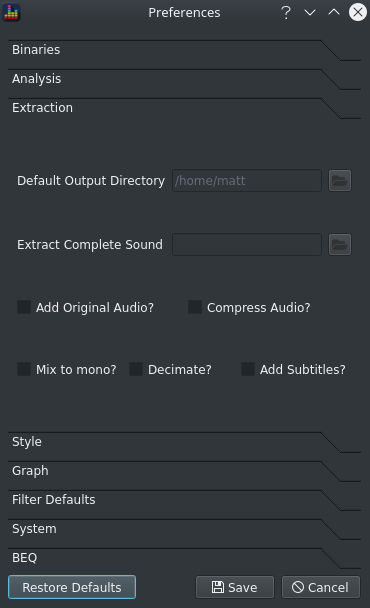
These options set some defaults for the Extract Audio dialog.
- Default Output Directory: default location for extracted audio files
- Extract Complete Sound: if an audio file is set here, the file will be played whenever audio extraction completes
- All remaining checkboxes: sets the default state of the named checkboxes
Style¶
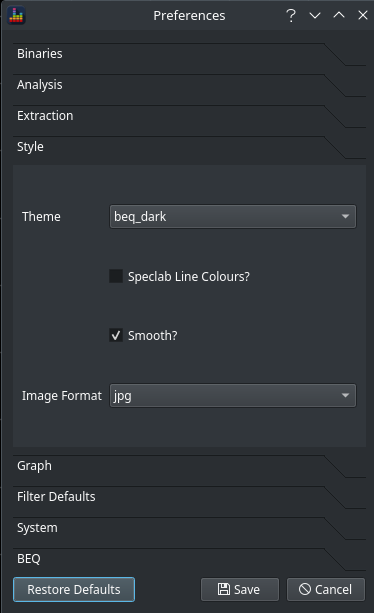
These options influence the look and feel of BEQDesigner.
- Theme: different colour schemes for the various charts, does not apply to the waveform view.
- Smooth?
- if unchecked, simple line graphs are drawn to join from one point to the next hence graphs will have a slightly 'spiky' appearance.
- if checked, an interpolation method is applied which retains an accurate shape while smoothing the edges slightly
- Speclab Line Colours?
- a compatibility mode for speclab users, if checked each peak curve will be rendered in a shade of red while the average will be in a shade of green.
- if unchecked, peak and average for each signal will be the same colour but colours for each signal will vary accordingly to the theme.
- as a rule of thumb, speclab mode is easier to read when viewing a single signal only but becomes unreadable when you have many signals (e.g. a multichannel audio track)
- Image Format
- the default format to use when exporting as a image, choice of png or jpg
Graph¶
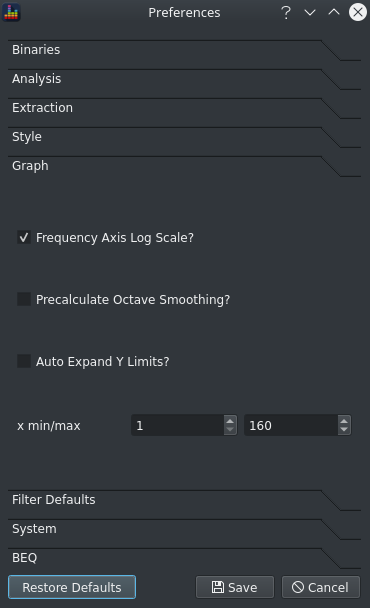
These options set defaults for the magnitude graph layout
- Frequency Axis Log Scale? : if checked, use a log scale otherwise linear
- Precalculate Octave Smoothing
- if checked, all fractional octave curves will be precomputed when the signal is added
- if unchecked, the smoothed view is calculated as the option changes
- Auto Expand Y Limits? : if checked, the y axis range will automatically expand to fit all visible data on screen (when the graph is in auto ranging mode)
- x min/max: default x axis range for graphs
Filter¶
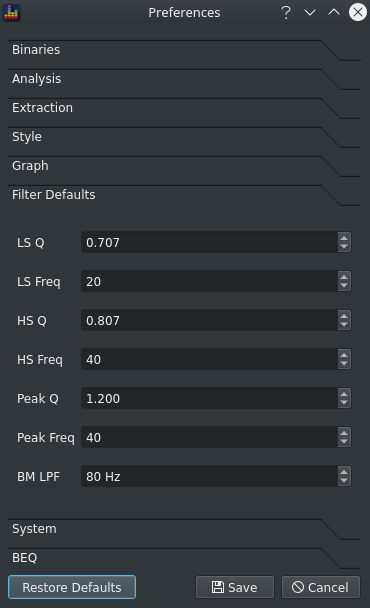
These options set defaults for the corresponding controls on Filter Design dialog
- Default Q and Frequency for each commonly used filter type (low shelf, high shelf, peaking)
- BM LPF: sets the frequency for the low pass filter applied in the Bass Management Simulation
System¶
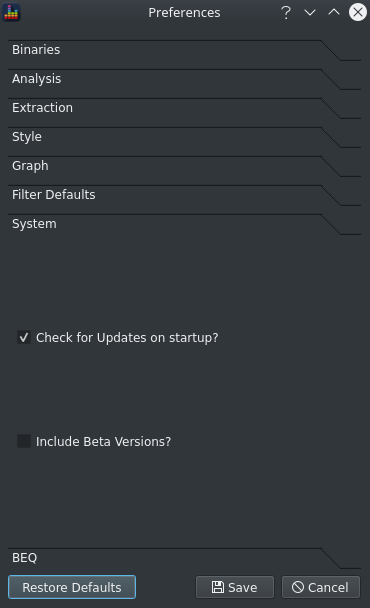
Check the Check for updates on startup? option to allow BEQDesigner to query the github releases api on startup.
Check the Include Beta Versions? option to be notified when new prerelease versions are published.
If the latest release is not the current release, an alert will be shown to notify you.
BEQ Files¶
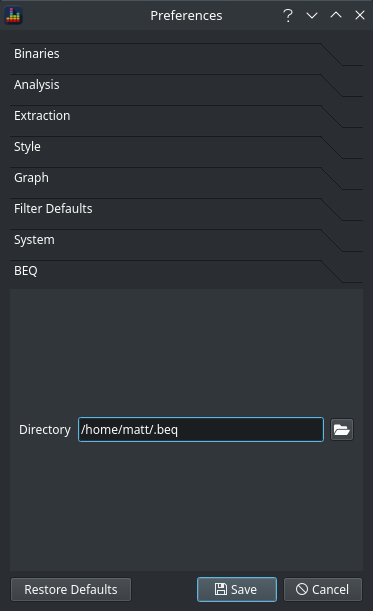
Allows configuration of git repos which are store published beq filters.
- Directory: the location to which downloaded files should be place
Where are preferences stored?¶
Settings are stored using a Qt feature so the location is OS specific.
- Windows: in the registry under
HKEY_CURRENT_USER\Software\3ll3d00d\BEQDesigner - Linux: in
3ll3d00d/BEQDesigner.confin a directory specified by$XDG_CONFIG_DIRS(for example, on KDE this is $HOME/3ll3d00d/BEQDesigner.conf) - OSX: in
$HOME/Library/Preferences/3ll3d00d.BEQDesigner.plist